Help
To accurately print out forms from accusatoryinstrument.com, please follow these instructions:
There are differences in setup for printers within different browsers. Please use the instructions for your particular browser. Browsers are normally set to print a header and footer on each page, typically showing the page title, page number, URL and date.
Failure to make the following changes may result in unexpected printed output and/or unwanted header or footer information included in your form.
Internet Explorer on Windows
- In your browser window, Click "File" on the browser's top menu and select "Page Setup".
- In the dialog box, remove all characters in the "Header" and "Footer" sections and set the margins to 0.5 inches on the top, sides, and bottom.
- Press the "OK" button.
- Click "File" on the browser's top menu and select "Print.." to print out the page.
- These changes only need to be made once, unless they are manually changed again.
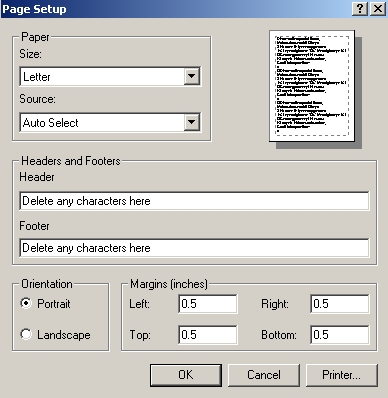
Netscape 7/Firefox on Windows
- In your browser window, Click "File" on the browser's top menu and select "Page Setup".
- In the dialog box, select the "Margins & Header/Footer" tab.
- Set all fields in the "Headers and Footers" section to --blank-- and set the margins to 0.5 inches on the top, sides, and bottom.
- Press the "OK" button.
- Click "File" on the browser's top menu and select "Print.." to print out the page.
- These changes only need to be made once, unless they are manually changed again.
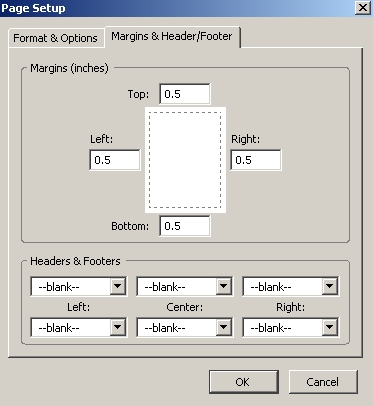
For all other operating systems and/or browsers, remove any "Header" and "Footer" information and set all margins to 0.5.